Link to our site!

Use these banners to link to us from your site, blog or social media!





Link to our site!

Use these banners to link to us from your site, blog or social media!





Please link to us with these banners!

Here are some banners for your site! Please link back to us. Let us know and we’ll link to you, too!
Instructions for linking:
First choose a banner.
Right-click on it with your mouse button and choose “save as…”
Upload it to your blog, page, site etc.
Use this HTML: <a href=”https://tvmeg.com/index.php/daytime/gh/”><img src=”banner.jpg”></a>
Put the actual name of the banner where it says “banner.jpg”
Make sure to include any directory you might have put the file in, such as images/banner.jpg
Thank you!!!
ghban1.png

ghban2.png

ghban3.gif

ghban4.gif

Animated GIFs made at EZGIF.COM
Back to the main General Hospital Page

Link to Us!

Please link to us by posting one or more of the following banners on your web site, newsgroups, or message board.
Instructions:
flashban1.jpg

flashban2.jpg

flashban3.jpg

flashban4.gif
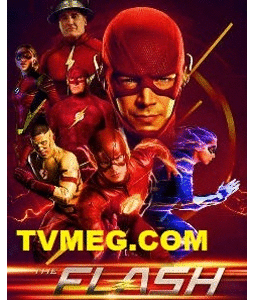
flashban5.gif
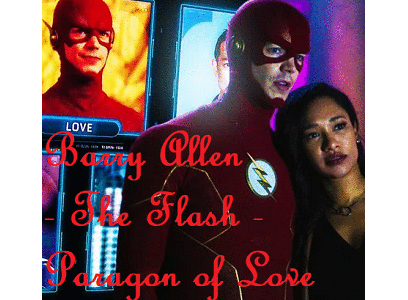
Back to the Main The Flash Page

Link to our site!

Please link to us by posting one or more of the following banners on your web site, blog, or group.
Instructions:
1. Choose from one of the images below and right-click on it.
2. From the menu, choose “Save As’ or “Save Picture As”
3. Use the suggested name or choose your own for the image.
4. Insert the picture onto the site, group or board.
5. Create a hyperlink to that picture by inserting the following HTML:
<a href=”https://tvmeg.com/index.php/primetime/family/”><img src=”XXXX”></a>
6. Replace the XXXX by the name of the file you chose in Step 3, including any location directory. For example, if the file is located in your “images” folder, you would place “images/” before the filename.
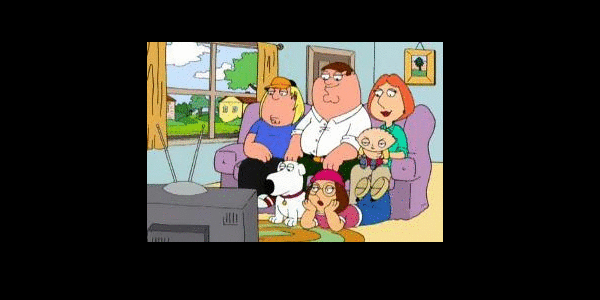




Please see our list of other banner pages on our Main Banner Page.
Back to the Main Family Guy Page

Link to Us!

Please link to us by posting one or more of the following banners on your web site, newsgroups, or message board.
Instructions:
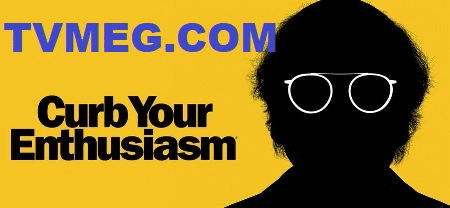




Back to the Main Curb Your Enthusiasm Page

Link to our Y&R Site!

To create a link on your web site to “TVMEG.COM’s Y&R Site”
copy and paste the following HTML code into your directory for the banners below. Please save the banner you want first by right-clicking on the image and selecting “save image as…” to your PC; then upload it to your site. NOTE: The code will only work if you place the graphic in a subdirectory named “images”.

<p><a href=”https://tvmeg.com/index.php/daytime/yr/”><img border=”0″ src=”images/yrbanner4.png” height=”200″ width=”710″></a></p>

<p><a href=”https://tvmeg.com/index.php/daytime/yr/”><img src=”images/yrbanner3.png” height=”207″ width=”724″></a></p>

<p><a href=”https://tvmeg.com/index.php/daytime/yr/”><img src=”images/yrbanner1.gif” height=”150″ width=”235″></a></p>

<p><a href=”https://tvmeg.com/index.php/daytime/yr/”><img src=”images/yrbanner2.gif” height=”250″ width=”740″></a></p>
Please see our list of other banner pages on our Main Banner Page.

Link to Us!

Please link to us by posting one or more of the following banners on your web site, newsgroups, or message board.
Instructions:
1. Choose from one of the images below and right-click on it.
2. From the menu, choose “Save As’ or “Save Picture As”
3. Use the suggested name or choose your own for the image.
4. Insert the picture onto the site, group or board.
5. Create a hyperlink to that picture by inserting the following HTML:
<a href=”https://tvmeg.com”><img src=”XXXX”></a>
6. Replace the XXXX by the name of the file you chose in Step 3, including any location directory. For example, if the file is located in your “images” folder, you would place “images/” before the filename.



